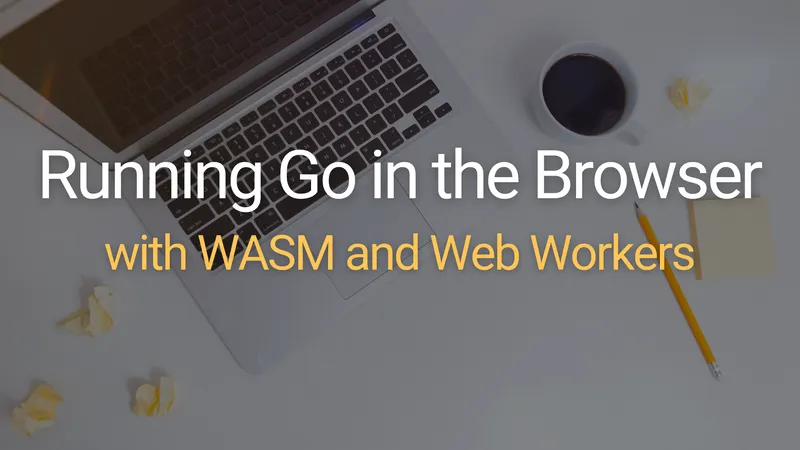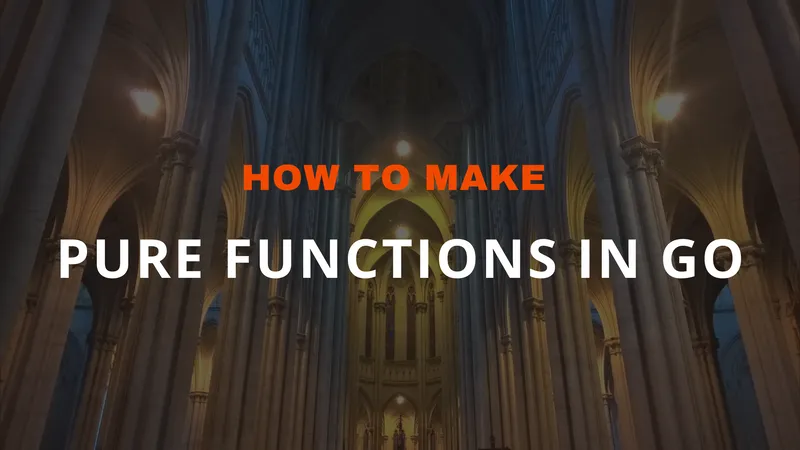I lead a team that’s responsible for anywhere from 15-25 Go microservices at any given time. We’re constantly creating new services and libraries, so it’s become important to streamline the project creation process. I’m mostly writing this article for myself as a kind of self-documentation, but hopefully, you’ll find it useful as you create new Go projects for yourself.
Example project structure in Go 🔗
By the end of this walkthrough, you’ll have a project structure that looks something like this.
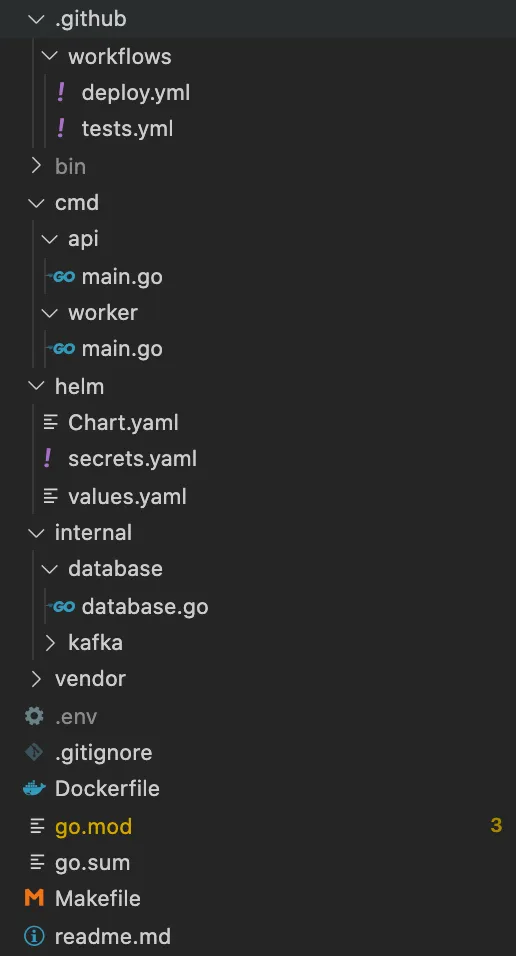
Step 1 - Create a Remote Repo and Clone It 🔗
I’m a sucker for the old GOPATH. Using the actual GOPATH is no longer recommended, but I find the single workspace principle neat and orderly. As such, I keep all my projects in:
~/workspace/src/REMOTE/NAMESPACE/PROJECT
The fastest way to start a new project is to hop into GitHub, Gitlab, or wherever your source control is located and create a new project with the default README.md. Then you can clone it down using git clone and the remote Git connection is already set up. For example:
cd ~/workspace/src/github.com/wagslane
git clone https://github.com/wagslane/go-rabbitmq
cd go-rabbitmq
Step 2 - Folder Structure 🔗
After running cd to get into our new project, we create an internal directory that will store packages that are meant to be scoped to this project. It will usually contain packages like database, kafka, bayesian, etc. If you didn’t know, the internal directory is a Go convention and doesn’t allow the Go compiler to accidentally use its packages in an external project.
Next, we create a cmd folder where we’ll store all the executable main packages that will be built at compile time. Each executable will have its own directory in cmd.
We also need a Makefile that will automatically build all the executables in the cmd directory, run tests, check linting and formatting etc. It looks something like this:
all: test vet fmt lint build
test:
go test ./...
vet:
go vet ./...
fmt:
go list -f '{{.Dir}}' ./... | grep -v /vendor/ | xargs -L1 gofmt -l
test -z $$(go list -f '{{.Dir}}' ./... | grep -v /vendor/ | xargs -L1 gofmt -l)
lint:
go list ./... | grep -v /vendor/ | xargs -L1 golint -set_exit_status
build:
go build -o bin/api ./cmd/api
go build -o bin/worker ./cmd/worker
Now we have simple commands to run from the repo’s root that will do most of the common tasks we care about. (The above assumes a single executable named api in the cmd directory)
make build # build the code
make test # test the code
make vet # check the vetting
make lint # check the linting
make fmt # check the formatting
make # ensure everything passes and builds
All of our CI/CD and infrastructure files should reference this Makefile. That way if the way we build and test our code changes in the future, we only need to change configurations in one place.
Step 3 - Go Mod and Vendoring Dependencies 🔗
We always vendor dependencies on my team. This means we use the go mod tool to download all of our dependencies and commit them to source control alongside our code. There’s debate about whether or not this is considered best practice, but we’ve found comfort in the fact that we have copies of the remote source in case something happens to it.
And it’s not like vendor is on the same order of magnitude as node_modules…
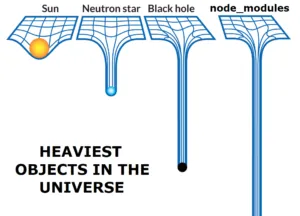
To get started, and assuming you actually have a program in your cmd folder, just run:
go mod init
go mod tidy # unnecessary first time but good habit
go mod vendor
This will create three new things in your project root:
go.mod- list of dependencies and versionsgo.sum- hashes of dependencies for security reasons- vendor directory - source code of all dependencies
Step 4 - .gitignore 🔗
I don’t like pre-built .gitignore files, I like project-specific ones so I start from scratch. This is my typical starting point:
.env # ignore local environment variable file
bin/ # ingore built executables
Step 5 - Dockerfile (optional) 🔗
If you’re containerizing your apps (you probably should), then you’ll need a Dockerfile. From here on out everything we do assumes you’re using Kubernetes or something similar to deploy apps.
A minimal Dockerfile could look something like this:
FROM debian:stretch-slim
WORKDIR /
RUN apt-get update && apt-get install -y ca-certificates
ADD bin /bin/
CMD ["/bin/sh"]
We use a lightweight OS, Debian stretch-slim. Remember, we’re deploying statically compiled executables! Go is a compiled language, we don’t need to include the whole Go toolchain in our deploys.
After that, we just add our executables to the /bin directory and launch a shell.
Step 6 - GitHub Actions (optional) 🔗
So I’m going to get a bit sloppy here. And the reason for that is GitHub Actions configurations are VERY dependent on the exact tools you use to deploy your apps. We use Kubernetes, Helm, Helm Secrets, and AWS ECR.
That said, the test file is universally useful. In github/workflows/tests.yml:
name: Tests
on:
pull_request:
branches: [master]
jobs:
test:
name: Test
runs-on: ubuntu-latest
env:
GOFLAGS: -mod=vendor
GOPROXY: "off"
steps:
- name: Set up Go 1.146
uses: actions/setup-go@v2
with:
go-version: 1.146
id: go
- name: Check out code into the Go module directory
uses: actions/checkout@v1
- name: Format
run: make lint
- name: Vet
run: make vet
- name: Test
run: make test
- name: Build
run: make build
Then, for your deploys you might use something like this in github/workflows/deploy.yml:
name: Deploy
on:
push:
branches: [ master ]
jobs:
deploy:
name: Deploy
runs-on: ubuntu-latest
env:
GOFLAGS: -mod=vendor
GOPROXY: "off"
steps:
- name: Print
run: echo "Deploying to $DEPLOY_ENV"
- name: Set up Go 1.146
uses: actions/setup-go@v2
with:
go-version: 1.146
id: go
- name: Check out code into the Go module directory
uses: actions/checkout@v1
# Only necessary because we are using Helm and need to pull template files
# from a centrally controlled remote repository
- name: Check out helm templates
uses: actions/checkout@v2
with:
repository: {NAMESPACE}/{PROJECT}
path: helm-templates
ref: v1.3.1
token: ${{ secrets.REPO_PAT }}
- name: Move templates to local project directory
run: mv {PROJECT}/templates helm/templates
- name: Build Go code
run: make build
# We use AWS ECR to store built images, then Helm instructs Kubernetes to pull them down
- name: Configure AWS Credentials
uses: aws-actions/configure-aws-credentials@v1
with:
aws-access-key-id: ${{ secrets.AWS_ACCESS_KEY_ID }}
aws-secret-access-key: ${{ secrets.AWS_SECRET_ACCESS_KEY }}
aws-region: us-east-1
- name: Login to Amazon ECR
id: login-ecr
uses: aws-actions/amazon-ecr-login@v1
- name: Build, tag, and push image to Amazon ECR
env:
ECR_REGISTRY: ${{ steps.login-ecr.outputs.registry }}
IMAGE_TAG: ${{ github.sha }}
run: |
docker build -t $ECR_REGISTRY/${GITHUB_REPOSITORY#*/}:$IMAGE_TAG .
docker push $ECR_REGISTRY/${GITHUB_REPOSITORY#*/}:$IMAGE_TAG
- name: Logout of Amazon ECR
if: always()
run: docker logout ${{ steps.login-ecr.outputs.registry }}
- name: Install aws-iam-authenticator
uses: prepor/action-aws-iam-authenticator@master
- name: Deploy Helm
run: |
curl -LO https://git.io/get_helm.sh
chmod 700 get_helm.sh
./get_helm.sh
mkdir ~/.helm
mkdir ~/.helm/plugins
helm plugin install https://github.com/futuresimple/helm-secrets
helm secrets upgrade --install ${GITHUB_REPOSITORY#*/} ./helm --namespace ${GITHUB_REPOSITORY#*/} -f helm/values.yaml -f helm/secrets.yaml --debug --set deployment.image.tag=$GITHUB_SHA
kubectl get deploy -n ${GITHUB_REPOSITORY#*/} --no-headers -o custom-columns=":metadata.name" | xargs -n 1 kubectl rollout status -n ${GITHUB_REPOSITORY#*/} deploy
I’ve totally left out all the Helm and ECR details in this tutorial, mostly because you either:
- Are already familiar with them so you don’t care
- Are using something else so you don’t care
- Can easily find resources dedicated to those larger topics. Here is a quickstart for you if you need it.